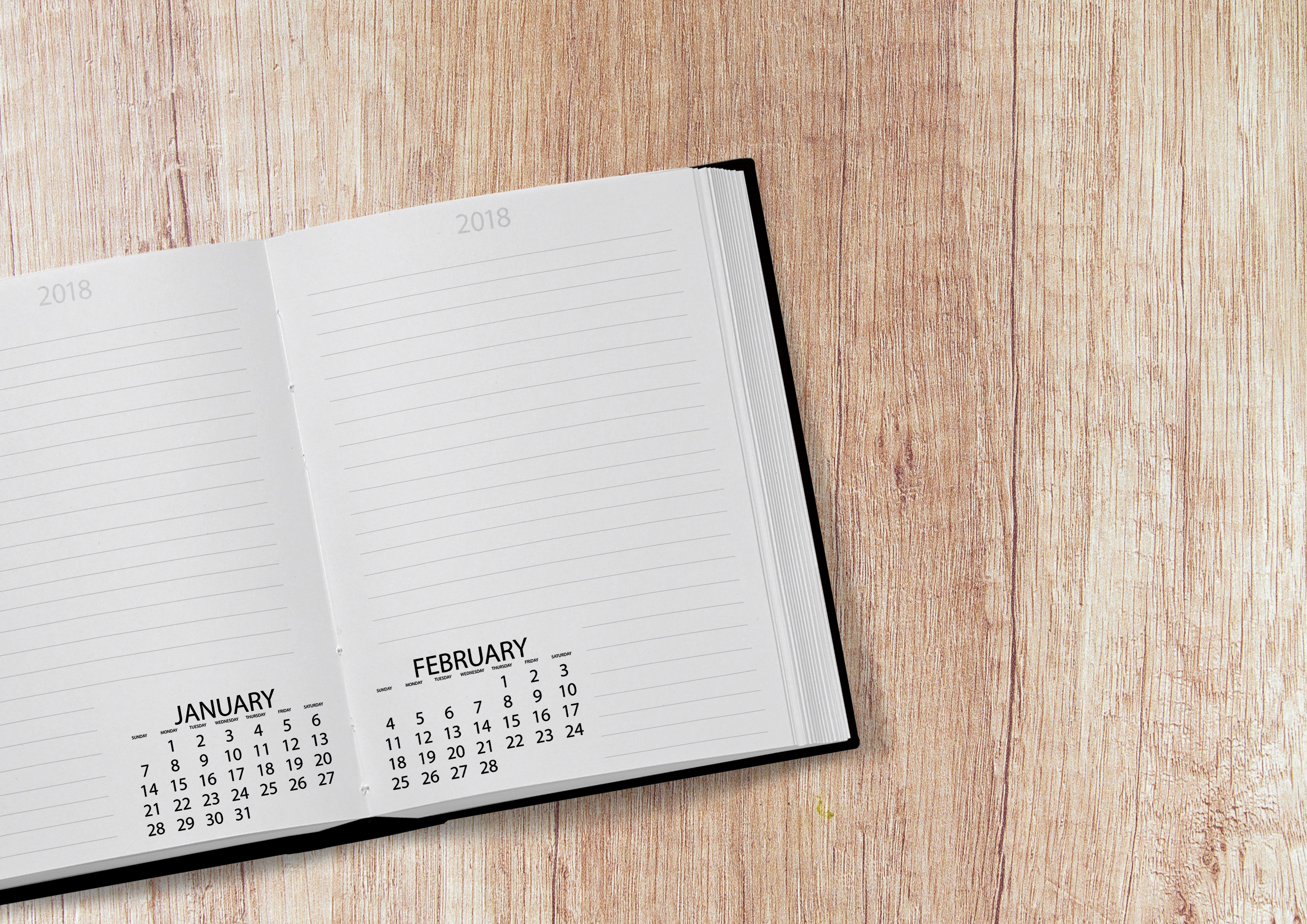Online Events for the innovative energy economy
How to prepare for the event
Complete your profile
- After you have received access to the event, you are able to complete your profile on the platform.
- Filling out your profile is voluntary, but will improve your event experience and make you more visible to other participants. You can also enter your LinkedIn and Twitter profile so that other participants and exhibitors can get in touch with you after the event.
Check the technical requirements
- Please use the browsers Google Chrome or Mozilla Firefox and make sure you have a stable internet connection.
- For an optimal online event experience, use a laptop or a PC – but you can also follow the conference on your mobile phone or tablet.
- Please have a working headset for audio and microphone ready and test the functionality beforehand.
- Please make sure that your front camera is running.
- Please make sure your internet connection and hardware are functioning properly by running a streaming test on https://app.hopin.to/precall
Plan your conference experience
Using the "My Agenda" function in the chat window on the right, you can select program items that you definitely do not want to miss. The event platform will send you a notification at the start of these scheduled events.
You can also schedule meetings with up to 20 people from among the participants for the duration of the event. These meetings will also be displayed in your agenda.
Make yourself comfortable
- Unlike analogue events, you can follow our digital event comfortably at your desk – you do not have to switch between lecture rooms. This makes it even more important to make sure you get enough exercise and fresh air during breaks – stretch yourself, walk around the room once and open the windows.
- Sufficient water and snacks will also help you get through an exciting online event day.
Day of the Event
Check-in to the welcome area
Reception Area:
- When you log in and enter the online event, the reception area ("lobby") appears.
- Here you can quickly find out what is currently happening at the event. You also get an overview of the program schedule, the speakers and the listed exhibitors.
Helpdesk:
- Don't hesitate to contact the participants, speakers and us as organizers. The online event thrives on exchange, and we look forward to receiving feedback, questions and suggestions.
- Please contanct us as organizer anytime during the online event at the "Helpdesk" in the session area if the event.
Navigate through the event
Stage:
- Most of the live presentations will take place on the stage. If there are no lectures being streamed, you will see an indication of when the program will resume.
- In the chat, you can ask questions and interact with messages from other participants.
Sessions:
- In the session are, you will find product presentations or smaller topic tables depending on the online event.
- Here interaction often plays a greater role. You start as a listener and can enter the discussion by clicking the "Request to participate" button – if the moderator releases you. Please only enter the discussion mode if you want to ask a question or get involved, as the number of places on the podium is limited. Audience seats, on the other hand, are not limited.
- To see a full screen view of a speaker, participant or screen share, please double click on their picture.
Networking:
- In the networking area you are able to meet people as you are used to in your “coffee-in-the-lobby” conversations at on-site events.
- You will be automatically matched with a random attendee anytime during the event.
- Meet at least for 30 seconds and for maximum 7 minutes (may change depending on the event type), exchange contact details and move on to the next awesome person.
Expo:
- In the expo area, you will find the boots/digital presentation ares of our exhibitors, partners and sponsors.
- Click on the logo of an exhibitor to find further information such as live sessions, videos, profile data, contact details etc.
- Ask all your questions to representatives of the companies via the expo chat visible to all expo visitors, 1:1 chats or 1:1 video calls.
Chat, Polls & People:
In all sections of the event platform there are three tabs on your right-hand side.
- The chat tab allows you to send messages visible to all participants. In the session and booth areas you can switch to the chat visible only in the section you are participating in. The chat tab is also where you will see important messages from the organizers popping up.
- The polls tab is where we will be asking you for your feedback during the event using live polls.
- The people tab lists all participants that have joined the event. You can send a private message (1:1 chat) or request for a 1:1 video call to any participant by clicking on their name.
Further information
Here you can find more information and tutorials on how to use Hopin: